Wi-Fi
To connect to the MSU network and Internet, you must register computers, mobile devices, and other devices (e.g., smart TV, gaming system) with DHCP (Dynamic Host Configuration Protocol). You must register separately for wired (Ethernet) and wireless connections.
Please read the Acceptable Use Policy for MSU Information Technology Resources for the MSU community.
Connecting Computers and Mobile Devices
-
Connect to the Wi-Fi network, “MSUNet 3.0”
-
If your device has difficulty connecting to MSUNet 3.0, connect to “MSUNet 5ghz“
-
-
Wait for a page to open automatically for network registration
-
Click the link, “Visit the DHCP Registration Site”
-
If the page doesn’t open, go to getonline.msu.edu in a browser
-
-
Sign in with your MSU NetID and password
-
Enter your device’s information
-
Full name will be the name of the primary user
-
Location of device will be your primary residence or office location
-
Description of device will be the brand and model of your device
-
-
When complete, restart your device
Connecting Smart TVs and Gaming Devices
Register devices that can’t connect to the Internet using a web browser (e.g. Smart TVs, gaming systems) at getonline.msu.edu.
The process is the same as above, with the addition of needing to enter your device’s MAC address. If a MAC address is not easily found, search the internet for “MAC address for [name of device].”
When completed, restart your device.



1. Select the menu button and navigate and select the home icon
2. Navigate to and select settings icon
3. Scroll down to the "General" tab
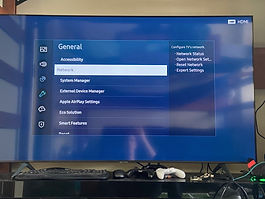
4. Select "Network"

5. Select "Open Network Settings"

6. Select "Wireless"

7. Select the desired network

8. Locate MAC address
9. Go to getonline.msu.edu.
Remember to restart your device after registering your device